Understanding Conflicts
What are Conflicts and why do they occur?
As part of the syncing process, GitLocalize will look for translatable files in your GitHub repository according to the path rules defined when adding the project. GitLocalize will also try to import any existing translations in your repository.
Files written in Markdown, Jupyter Notebook and some other formats are parsed into segments - translatable chunks of text that are easier to work with and track. If the repository contains translations, GitLocalize will also parse those files and will attempt to match every segment in the translation file with the corresponding segment in the source file.
If this matching fails, it means GitLocalize couldn't find the matching counterpart for some or all of the segments in the translation file. These segments will be highlighted in red, and the file will be marked as 'Conflicting'. This usually happens due to the following reasons:
The structure of the translation file does not match that of the source file (e.g. translation is outdated):
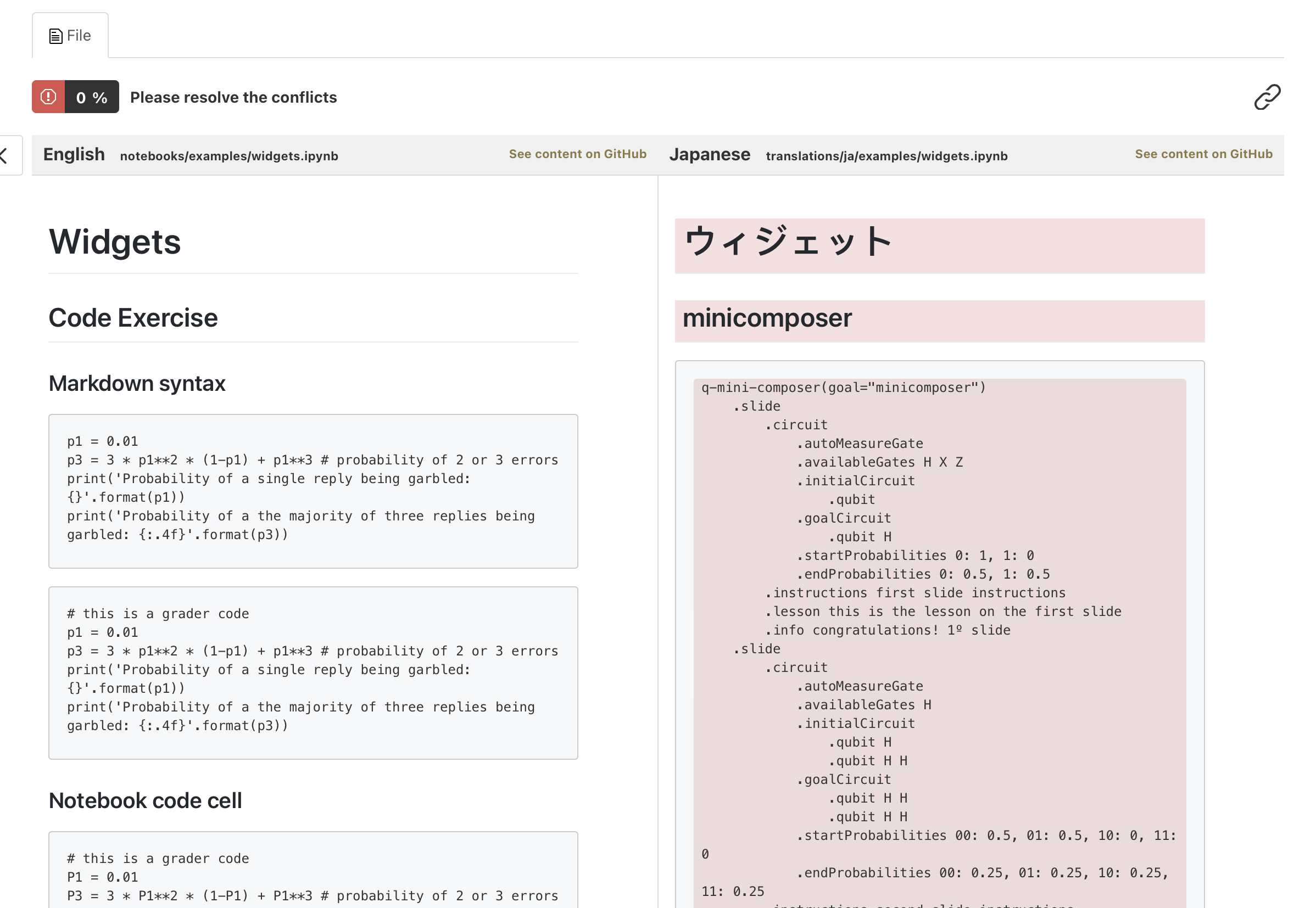
The file structure is the same, however some strings or parts of text are formatted in a different way (header levels, lists, bold/italic etc.)
In Jupyter Notebooks segment IDs or metadata do not match.
Resolving Conflicts
Before translating a file with conflicts, you need to manually link highlighted (conflicting) segments on the right with corresponding segments on the left:
- Click on a highlighted (unliked) segment
- Press [Link to a Segment]
- Select a segment in the left pane you want to link with
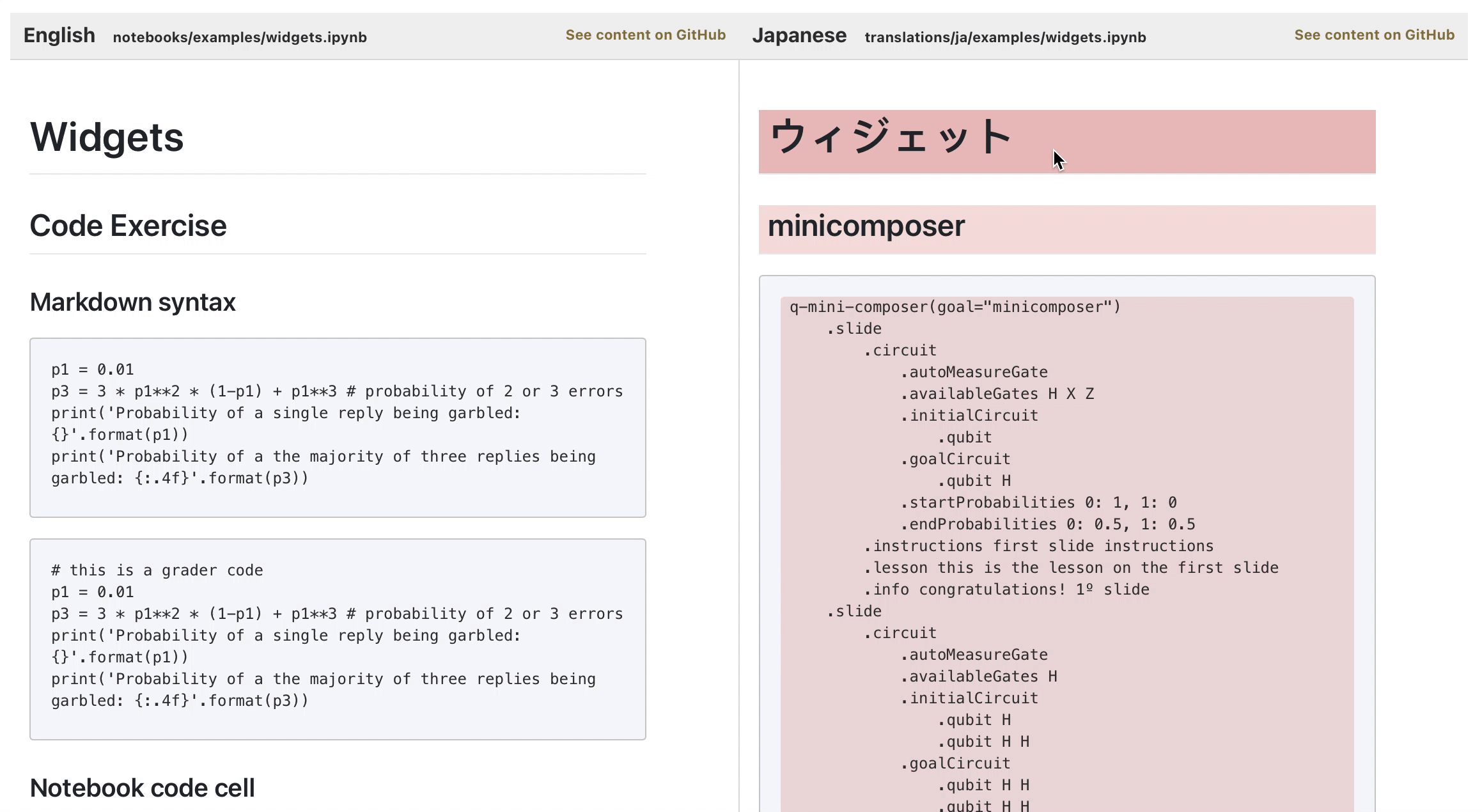
Ensure that the translation is correct and not outdated before doing this. Segments that contain outdated translations can be deleted by pressing [Delete this translation].
Once all conflicting segments are linked (or deleted), you should be able to translate the remaining portions of the file.